How to Transfer Files Wirelessly With Cx File Explorer
I know when you used to use a cable for PC-to-phone or phone-to-phone file transfer via cable and an OTG, because I have been there myself. That era is now gone. Today, we’re in an age of convenience, where nearly everything, including file transfer, has become much simpler.
There are plenty of ways to transfer files wirelessly, like Bluetooth, Nearby Share, or cloud storage, but Cx File Explorer holds its own among the competition. So, let’s begin discovering how to move files without cables using Cx File Explorer. Don’t worry, we’ll cover both—phone to PC and phone to phone.
Plus, these methods work for Meta Quest devices too.
Phone-to-Phone Wireless File Transfer with Cx File Explorer
CX File Explorer has a feature called “Access from Network” that lets you connect your phone to another phone (or other devices) over Wi-Fi. It basically turns your phone into an FTP server, so you can transfer files wirelessly from one phone to another using an FTP client.
It might seem a little tough at first, but once you follow the process I’ve written below, you’ll have it done in under 4 minutes. So, let’s get started.
First, make sure both devices are on the same Wi-Fi and have Cx File Explorer installed. Then, follow the steps below.
Phone A:
On the first phone, open Cx File Explorer and navigate to the Network tab and tap on the “Access from network” icon.

Then click the button that says “Start Service.” This will display the FTP address, username, and password, which you’ll need to enter on Phone B.
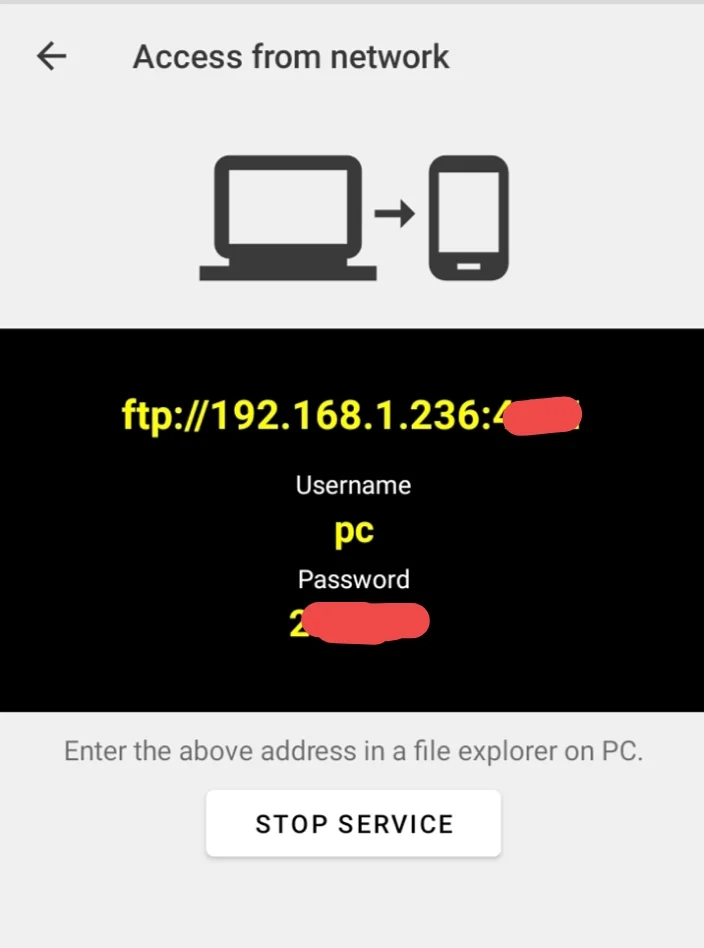
Phone B:
On the second phone, go again to the Network tab and you have to tap “New location” this time. Then tap on “Remote” and then FTP.

It’ll now ask you to enter Host, Port, Username, and Password. Simply enter the details in the fields that Phone A showed and then tap OK.
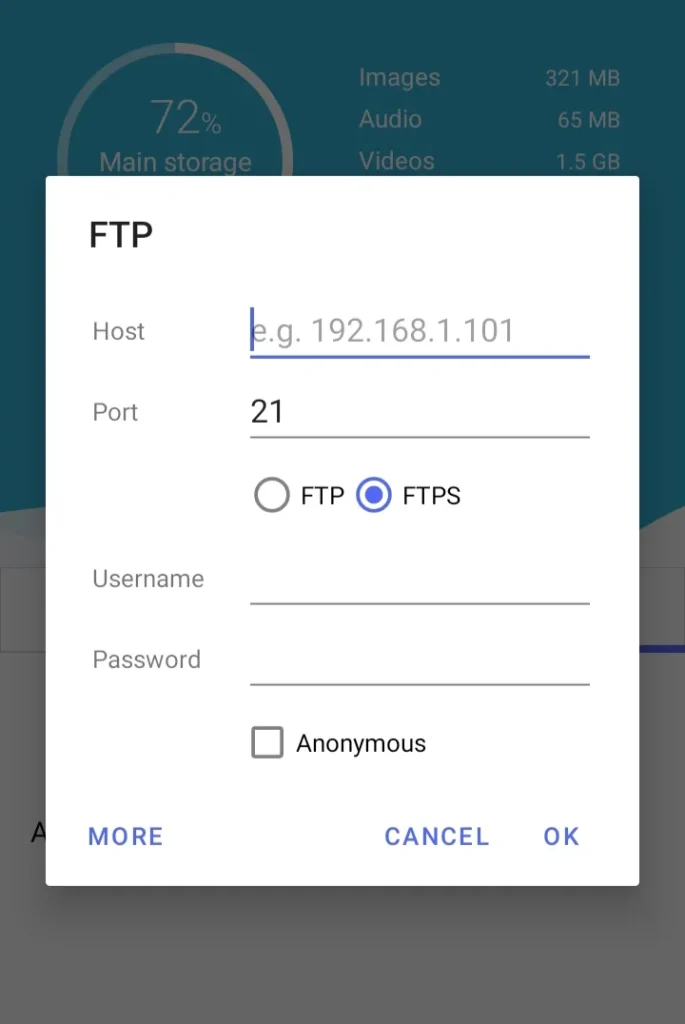
As soon as you tap OK, a new folder labeled Device will appear. Inside this folder, you’ll find all the data Phone A has. To transfer files, simply copy your desired file from this folder and go back to your internal storage and tap the paste. The transfer might take a bit of time, depending on the file size. And that’s it! You’ve successfully transferred data wirelessly from one phone to another.
Phone-to-PC Wireless File Transfer with Cx File Explorer
While Android phones have many options for wireless file transfer, PCs don’t have as many. And you probably still use a USB cable to move files from your phone to computer, but not anymore! Let’s go over how you can send data from phone to PC wirelessly.
On Phone:
On your phone, open Cx File Explorer and navigate to the Network tab, and tap on the “Access from network” icon.
Then click the button that says “Start Service”, which will show the FTP address, username, and password. You’ll have to enter these on your PC.
On Computer:
Open the File Explorer on your PC, navigate to This PC, and tap the breadcrumb bar at the top. Now, type in the FTP address your phone displayed, starting with “ftp://” and hit enter.
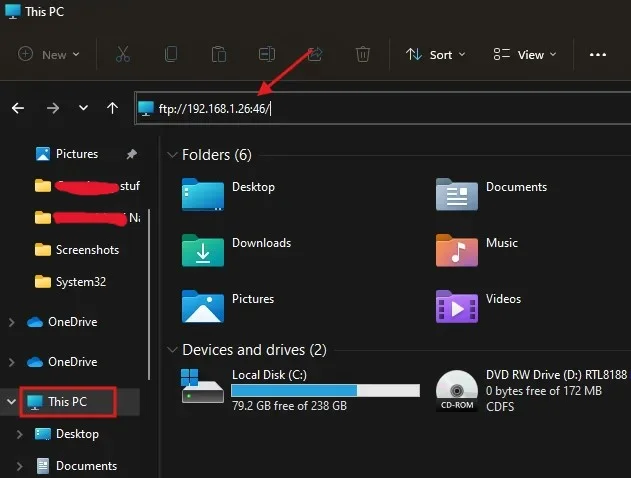
A message box will appear requesting you a username and password. Simply put the details in the specified fields and click Log On.
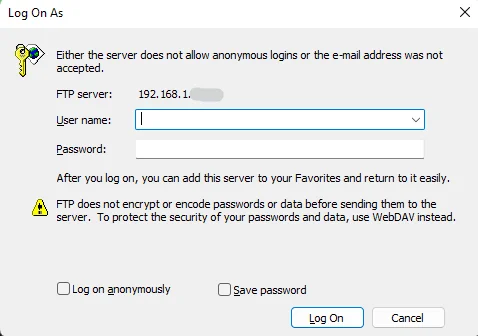
A fresh window will display showing a folder named device. Just get inside it and you’ll have access to all the phone’s data from your PC. To transfer files, just copy your desired file and paste it anywhere on your PC. And it’s done!
Bottom Line
The procedure is almost the same for both. Just open Cx File Explorer on the phone whose data you wanna access, then enter details in the FTP client. If accessing from another phone, use the FTP details shown in that phone’s Cx File Explorer.
If accessing from a PC, just type the FTP address in the breadcrumb bar of File Explorer and hit Enter. After that, just enter your username and password. It’s just that simple! If you encounter any issue, check this troubleshoot guide or send me an email.

