Cx File Explorer Troubleshooting: Issues and Their Solutions
I’ve seen some people facing issues using Cx File Explorer, are frustrated, and are posting them on different forums. I’ve collected their questions, and below I am gonna give solutions to them.
If you’re at the moment dealing with any of these issues, you’ll have them fixed by the time you’re done reading this article. But, if you don’t find what you were looking for, just shoot me an email and I’ll try my best to come up with a solution and update this post.
Let’s now fix the most common issues people face.
Error 1. Access Denied Error
You’ll run into this issue when trying to access the Main storage > Android > data directory. It can happen because of incorrect file or folder permissions, a firewall blocking your way, or restrictions on accessing certain directories, especially on Android 11 and beyond.
Solution:
To get this issue solved, follow this breadcrumb. Open your phone’s settings > Apps & notifications > see all apps > show system apps > then perform a search “Files.” There you’ll see two or more file apps, one is exactly “Files” and another “Files by Google.” The one we want is the plain “Files” app with the blue icon, not the Google one. See this image for satisfaction:

After you open the “Files” app, hit up the 3 dots in the top right, then press “Uninstall updates” and confirm by tapping OK. Once done, go to the Cx File Explorer’s app info from your device’s settings and Force stop it. Wait a few secs before starting the app again.
Then we’re gonna go to the Main storage > Android > data, then press OK on the Permission Settings pop-up. Now you should see all the files there. Tap “use this folder,” then tap Allow. And you’re done fixing this error!
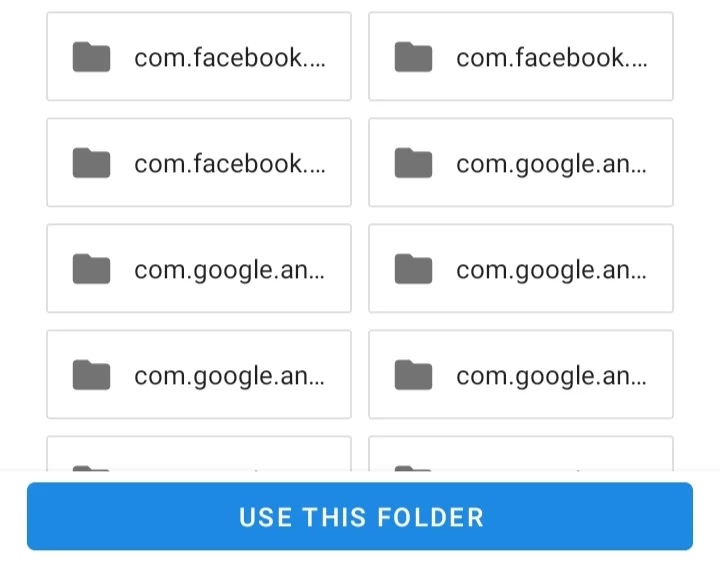
Error 2. Cx File Explorer SMB (Samba) Connection Issues
You can sometimes face headaches connecting to SMB shares, stopping you from opening, copying, moving, or managing files on your PC or any shared network drives.
Causes include misconfigured SMB server settings, network issues, or security programs preventing access. You’ll be stuck managing only local files and cloud storage unless you sort out the SMB issue.
Solution:
First, check whether your device and SMB server are on the same network. It’s often easy to forget about having them on different networks. Most users will have this issue fixed after a double-check. If you’re sure that’s not your case, chances are you’re putting the wrong Host. So, make sure to put the exact Host, Username, and Password.

Error 3. App not installed
Not just for Cx File Explorer, but for many APKs, a pop-up often appears that says App not installed when installing an APK file on Android. You hopefully won’t have this issue if you download Cx File Explorer from my website, but if you do see the issue, here’s what you’ll need to do:
Solution:
Head over to the Play Store and tap your profile photo in the top right. Now tap “Play Protect” followed by the settings icon in the upper corner. There you will see two options: Scan apps with Play Protect and Improve harmful app detection. Turn both of them off, and the error should no longer appear. If it still occurs, try the 2nd method below.

Open your device’s settings > Apps > See all apps > Search for Google Play Store and Google Play services. Now we move to cache and data clearing of both apps. Tap the app in the list > Storage & cache > tap clear cache, then clear storage—do this for both. That must fix the error.
Error 4. Audio/Video Playback Issues
Cx File Explorer relies on external codecs to play media, so you might sometimes face issues when playing a video or audio. This issue raises its head when media files go corrupt or because of missing or incompatible codecs. You might see this even more in older versions.
Solution:
Play multiple videos or audios to see if the issue happens with just certain content. If it’s for some files, those are corrupted. So, redownload them to get them running fine. But if it’s happening with all files, install compatible third-party media players or codecs.
Error 5. VR App Integration Issues
You can face the Cx File Explorer not recognizing VR apps issue when trying to open media files, as some users have already reported. Whether you’re using Meta’s Oculus Quest or any other VR, try the solution below to have it fixed.
Solution:
Make sure there are no updates left first. If you’re sure, did you remember to restart your VR after installing the Cx File Explorer APK? If not, restart now. Then, check if the VR app is hidden or is asking for specific settings to be recognized. If all is fine, reinstall the VR app. That should get it to recognize the VR app you’re using.

